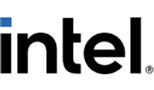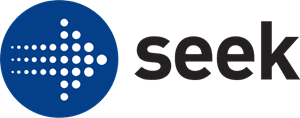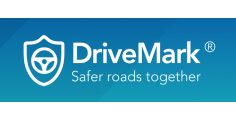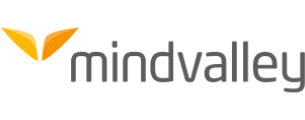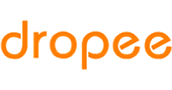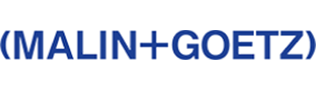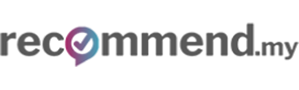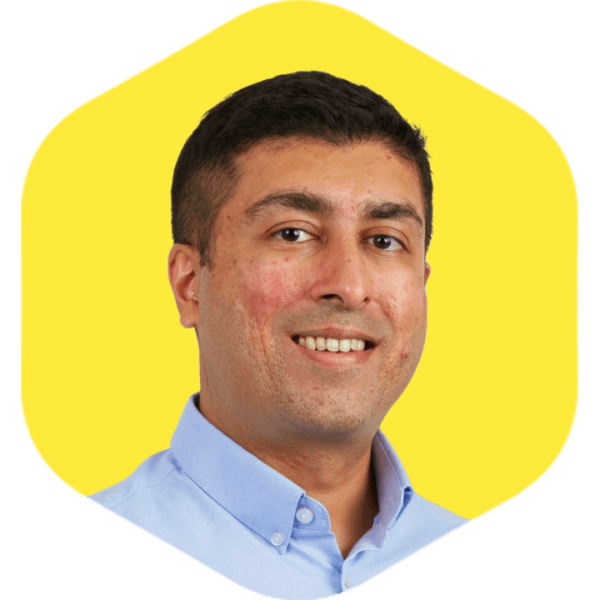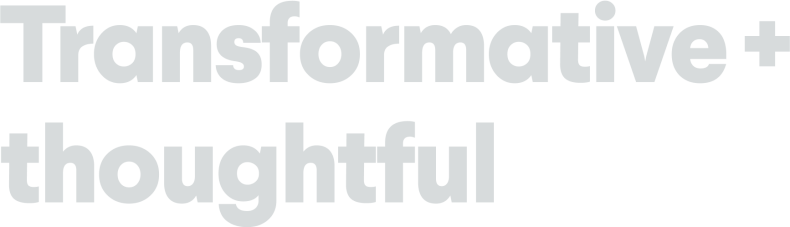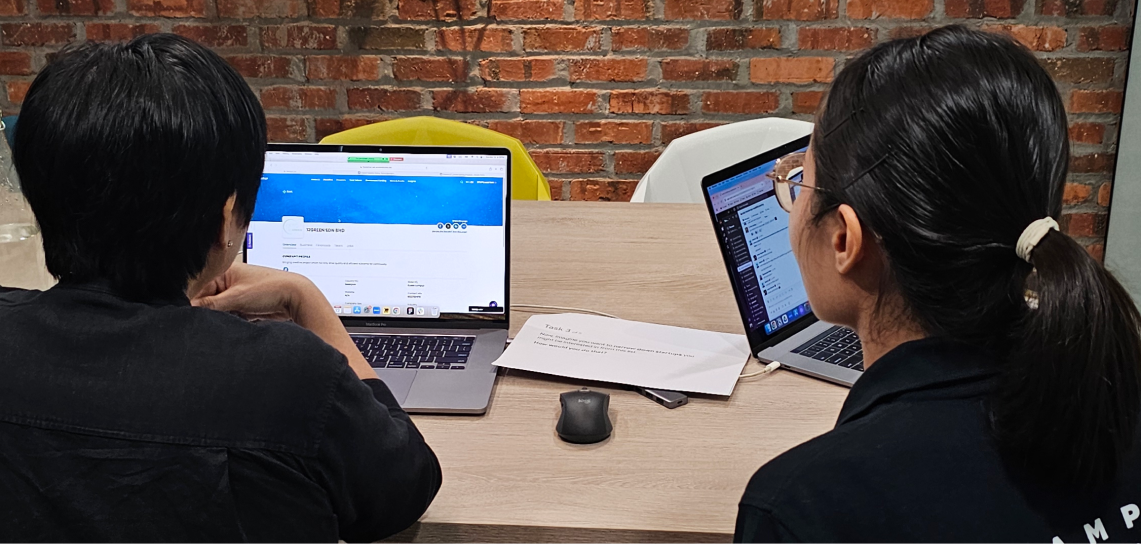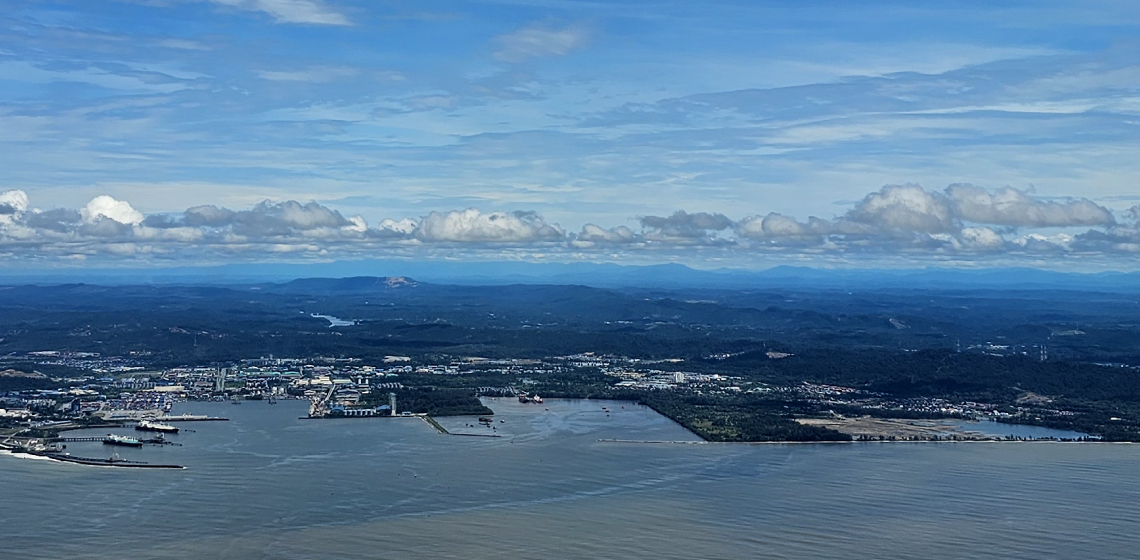Half of product teams out there are still playing an expensive game of telephone. At Makers X, we uncovered why…
Your challenges are complex. Your solutions shouldn’t be fragile.
Complex challenges need thoughtful partners. Let’s discuss how we can help you achieve immediate results while building for the future.

Shaza HakimCo-Founder & UX Principal